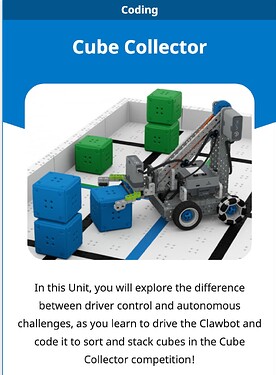Check out our new IQ STEM Lab Unit, Cube Collector! In the Cube Collector competition, students combine driving strategy, coding, and game strategy by competing in a 2-part match consisting of one autonomous run and one driver controlled run! Concepts covered in the unit include path planning, coding individual motors, customizing driver controls and more!
I posted this comment in another thread, but realize this might be a better place for it.
Would you be able to help me with a problem some students were having today with the automonous section of the Cube Collector challenge. They were able to use either the distance/optial sensor correclty to locate the cube but a few groups did not get past the claw closing it; the arm never moved up. We worke on having the claw spin close to a lesser degree but is there a better way to get the program to move to the next line of code without getting stuck; ie grabbing the claw, lifting the arm up, etc. Thanks.
Great to hear that your students are doing well with the sensors!
For the Claw / Arm commands, I think this would be a good opportunity to use a motor timeout block/command. When you set this, it will create a time limit on the motor commands. Currently it sounds like the project isn’t working because the motor cannot reach the position/degree that the command has. So the project will pause on that block. By using a motor timeout, the motor will wait for the set number of sections trying to reach that position before the project moves onto the next command.
Thank you. Could you also explain when you would use position commands over degree commands. I have instructed students to use degree commands using the Clawbot to pick up the cube. I’ll test the timeout later today.
It really depends on preference, I think.
I personally like to use the position commands because I then know the claw or arm is moving to exactly the right position rather than doing the math to move relative to the current position I am at. Removes some of the guess and check elements.
To determine that position, you can use the Devices Screen.
- Make sure the Claw is fully open
- On the IQ Brain, highlight the Devices menu option, then press the Check button to select Devices.

- Here, you can see the different devices connected to the Brain. Find the port connected to the Claw motor and press the Check button to open that motor’s info.
- When you first open this, the position (in degrees) should read at roughly 0 degrees.
- Slowly close the Claw around the Cube. You should then be able to see the position in degrees update. This is the approximate value you can use to code with the Move to position commands then.

- When you run the project, you need to make sure the Claw always starts in the open position so that the position commands match. But that should be it!
This information is also covered here in this video. Talking about getting this information on the Devices screen and also the difference between the Spin, Spin for, and Spin to position blocks.
Thank you @AlainaHaws
Hi @James_Puglia - Just to follow up from our 1-on-1 conversation earlier, here are a couple of things you can try to help make the claw grasp the Cube a little more effectively:
-
Add rubber bands to the claw - You can try wrapping rubber bands around the grasping ends of the claw to help give it a little more traction for gripping the Cube. (This is a helpful tip for metal robots as well.)
-
Adjust the position +/- a few degrees - When using the Spin to position block, adjusting the position by a couple of degrees can move the claw to a more precise position, and may grip the Cube better. The position reading from the Devices screen shows where the claw is on the outside of the Cube. This is a good approximation to start from, but might take some fine tuning to get it to grip the way you want it to.
The same applies for the Spin for blocks as well - adjusting slightly can make a difference to how the Cube is gripped.
Be sure that you’re always starting with the claw in the same position each time you test the project. I hope this is helpful and I look forward to chatting again soon ![]()